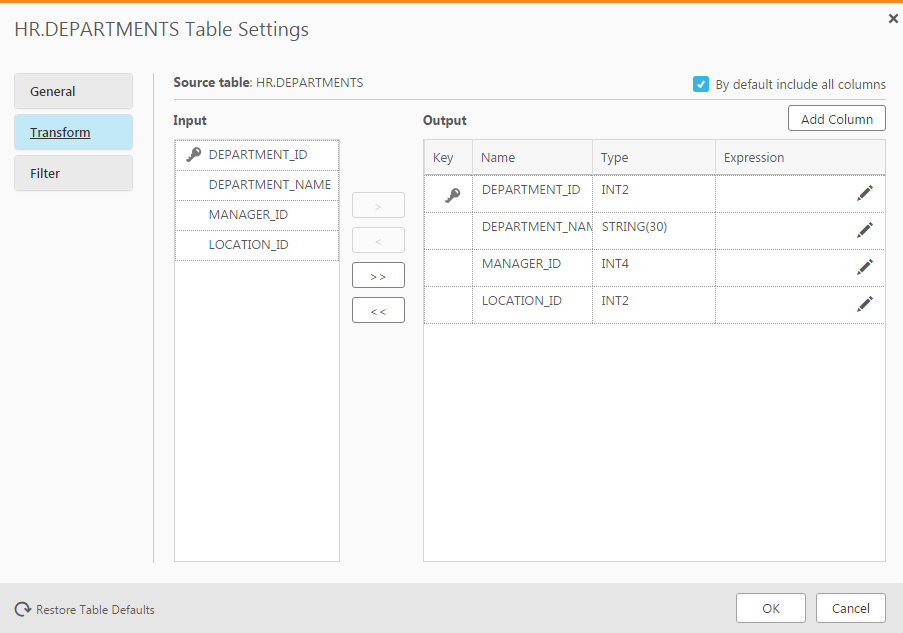Defining transformations for a single table/view
Although the descriptions in this section only refer to tables, the procedures describe herein are applicable to views as well. When a transformation is defined for a view, the word "View(s)" will appear in the UI instead of the word "Table(s)".
This section describes how to define data transformations. Data transformations are performed when the task is run. They are optional. If you do not define any transformations, the data is replicated "as is" from the source to the target.
Enterprise Manager lets you make the following changes to the tables and columns:
- Rename any column for the target table
- Delete a target column
- Change the data type and/or the length of any target column
- Add additional target columns
- Designate which target columns (i.e. segments) will comprise the Unique Index
- Recalculate the data
Limitations
Transformations are subject to the following limitations:
- Transformations are not supported for columns with right-to-left languages.
-
By default, transformations cannot be performed on columns that contain special characters (e.g. #, \, /, -) in their name.
However, such functionality is provided via the Support special characters in column names used in expressions in the task settings. If you intend to enable option, make sure to carefully review the requirements first.
-
Transformations cannot be performed on columns that contain special characters (e.g. #, \, /, -) in their name.
- The only supported transformation for LOB/CLOB data types is to drop the column on the target.
- Using a transformation to rename a column and then add a new column with the same name is not supported.
You can use the method described here for transformations that are specific to a single table or a few tables in your task. To make a similar change over multiple tables, see Starting the Global Transformation Rules wizard.
For an explanation of how to configure transformations, see Using the Transform tab.
To define a data transformation for a single table:
- Select the table you want to transform and open the Table Settings window.
- Click Transform on the left side of the window.
The following figure shows the information in the Transform tab of the Table Settings window.